 1.15
1.15
 7.42MB
7.42MB
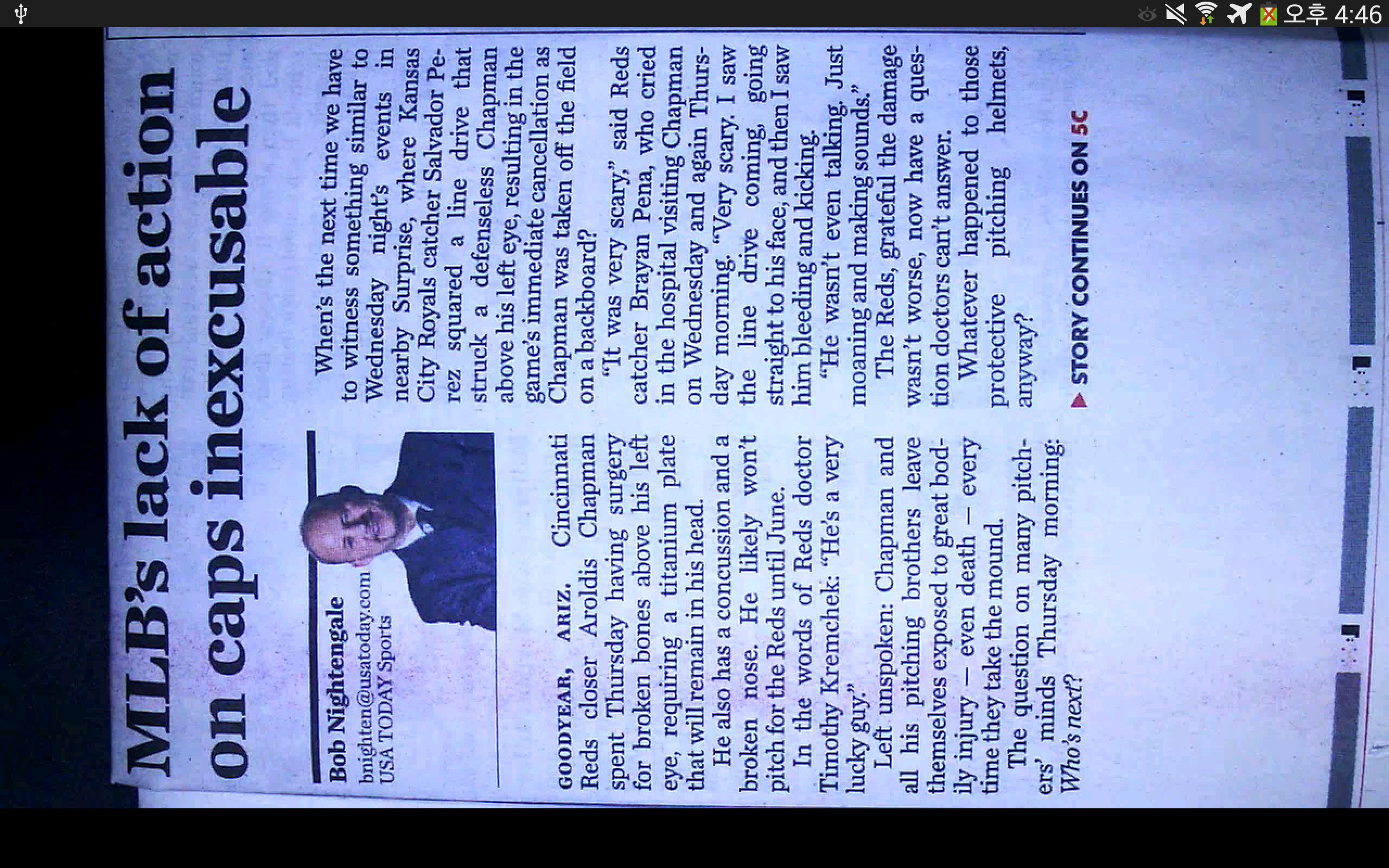
8.4
The viewer for E-bot basic, adv and pro.
The E-Bot viewer is an application developed and distributed by HIMS International Corporation to display the video output of the E-bot products designed by HIMS. The E-bot is a mainstream compatible portable magnifier and reader for the visually impaired and print disabled. The E-Bot viewer application lets you view and manipulate magnified images from E-bot via your android tablet with intuitive touch gestures for zooming, adjusting contrast and changing color modes.
Click here to learn more about E-bot:
http://hims-inc.com/products/e-bot-and-e-bot-adv/
http://hims-inc.com/products/e-bot-pro/
Target user:
The visually impaired and those who may be learning or print disabled..
Features:
*View magnified text and control E-bot using your tablet with no wires or cables.
*View images on E-bot’s reading table or on a whiteboard or presentation screen several feet away.
*Use the touch screen of your tablet to manipulate image viewing with intuitive gestures.
*Capture images of printed material with E-bot’s camera, and use OCR to recognize and read the text while the spoken text is highlighted on the tablet.
* Use tablet to zoom text in or out, adjust contrast, and change text and background color as well as to access and control the E-bot’s menu system.
Connecting E-bot and tablet:
1.To view and operate E-bot via your android tablet, please connect to the google play Store, and download and install the free E-Bot viewer application.
2.When the installation is complete, turn on the E-bot. Then turn on the Wi-Fi switch on the right side. Once Wi-Fi is turned on, the Wi-Fi indicator light on the main body appears blue.
3.Be sure Wi-Fi is ON on your tablet, then select and connect to “E-bot” from the Wi-Fi networks list. (For example : Ebot_03XX).
4.Connecting to E-bot requires a network key. By default, it is “00000000”. Enter the network key and connect as you would normally connect to a Wi-Fi network on your tablet.
5.Run the E-Bot viewer app on your android tablet, and make sure that the image is displayed correctly.
※ Note: In the E-bot's options menu, you can change the Wi-Fi password.
keyword : E-bot, Ebot, Hims, Viewer
December 21, 2025
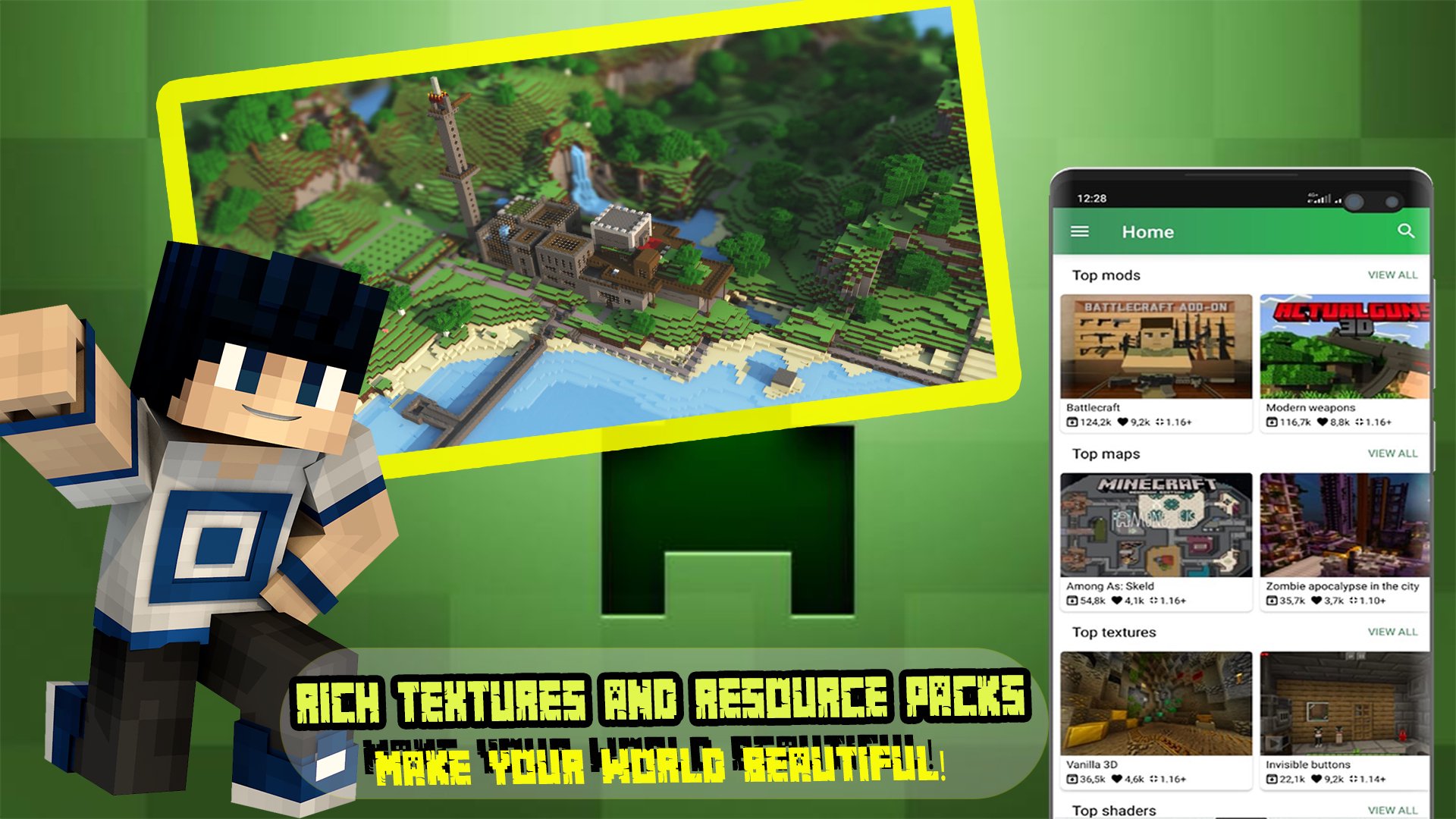
December 21, 2025

December 21, 2025

December 21, 2025
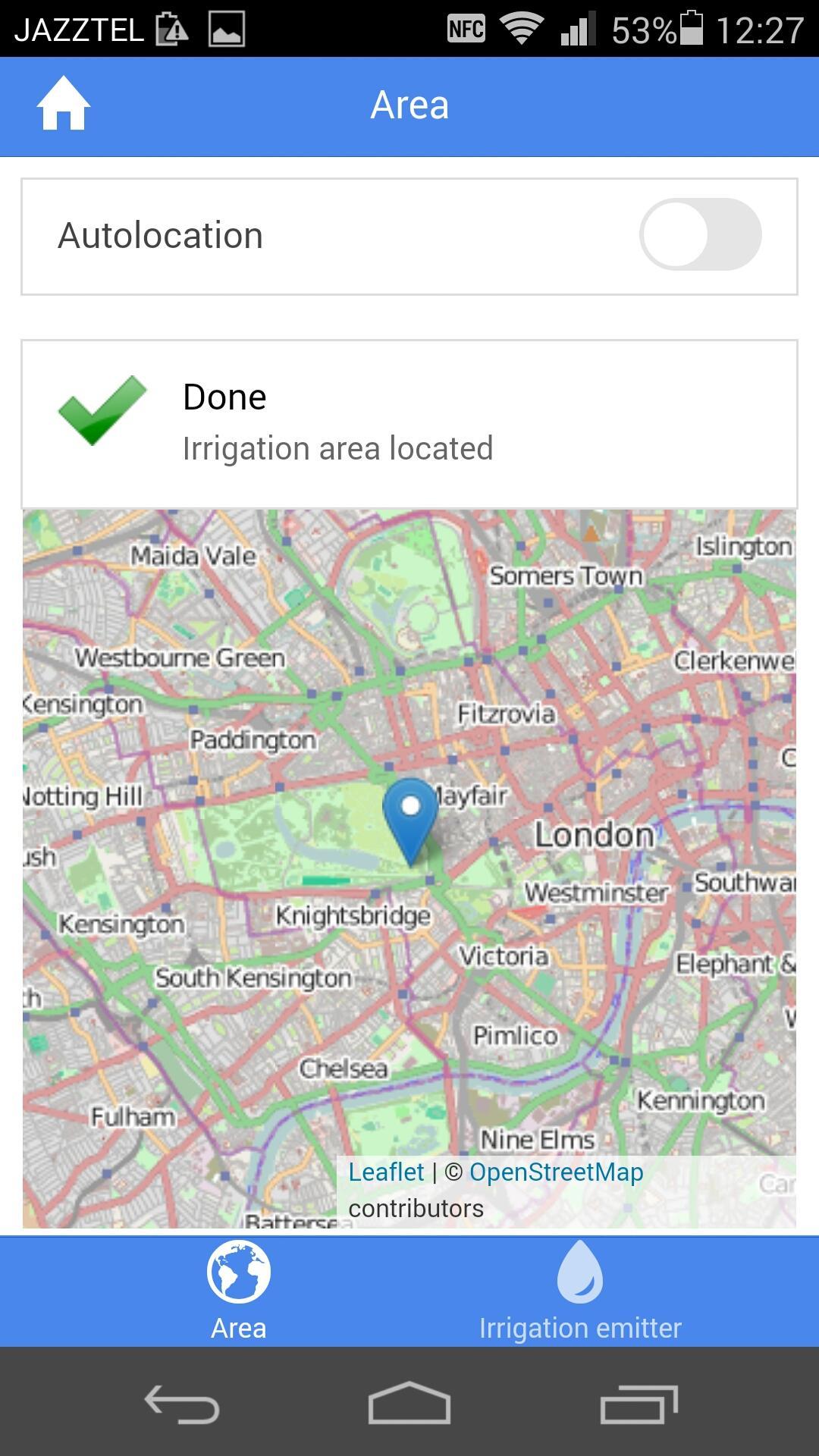
December 21, 2025
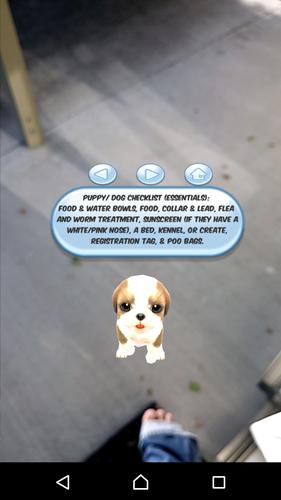
December 21, 2025
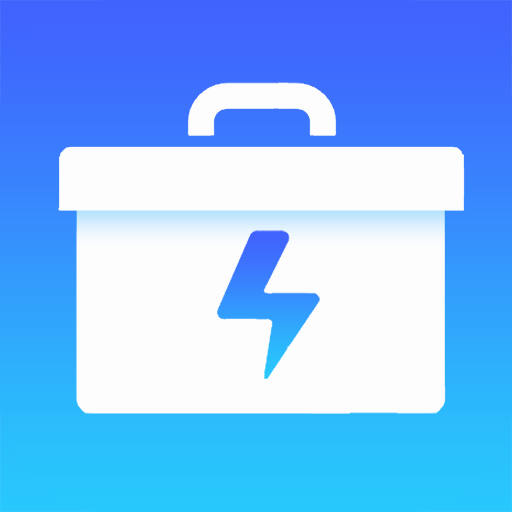
December 21, 2025

December 21, 2025
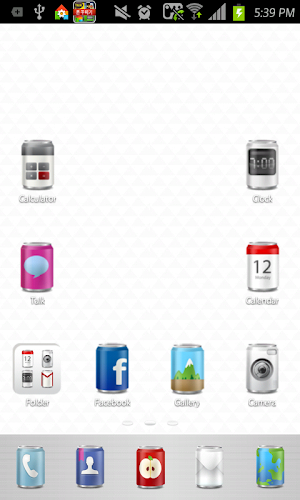
December 21, 2025
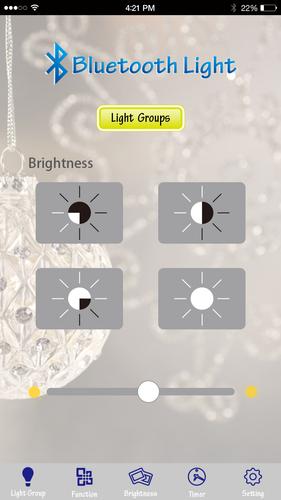
December 21, 2025

December 21, 2025

December 21, 2025
